Input from cells
The tip program got its input from the worksheet, like this:
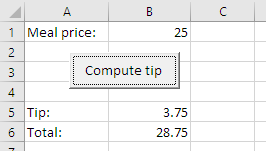
Output goes to the worksheet as well. In this case, in cells B5, and B6.
So:
- Input (from cells)
- Processing
- Output (to cells)
Input from a dialog
The program gets input from a cell, but you can get input from other places, like a dialog. A dialog is a pop-up window. For example, click this:
There was an input dialog, and then an output.
The dialog you just saw was made by the programming language JavaScript, that runs in web browsers. VBA has input dialogs, too. Suppose a worksheet was like this:
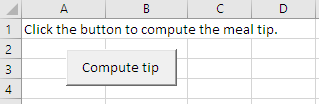
When the user clicks the button:

Here's the code that will do it, including variable declarations.
- Dim sMealPrice As Single
- Dim sTipAmount As Single
- Dim sTotal As Single
- ' Input meal price.
- sMealPrice = InputBox("Meal price:")
- ...
Here's the code for the earlier version, that used a worksheet cell for input:
- Dim sMealPrice As Single
- Dim sTipAmount As Single
- Dim sTotal As Single
- ' Input meal price.
- sMealPrice = Cells(1, 2)
- ...
Compare the two code chunks. What's the same, and what's different?
Ray, what do you think?

Ray
Well, they're almost the same. The variable Dim stuff is the same. So is the comment. The assignment statements even have the same left-hand-side.
- sMealPrice = Cells(1, 2)
- ...
- sMealPrice = InputBox("Meal price:")
One gets input from a cell. The other gets input from a dialog.
Right. The pattern is the same:
- Input (from a dialog)
- Processing
- Output (to dialogs)
The new program behaves differently, but has the same structure.
Output to a dialog
We can send output to a dialog, too.
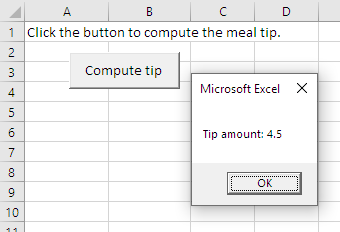
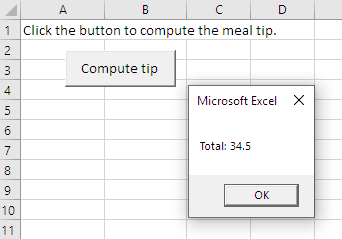
The MsgBox function makes this type of dialog:
- MsgBox "Tip amount: " & sTipAmount
The & is called the concatenation operator. That's a geeky way of saying "put things one after the other." So put the text "Tip amount: ", and on the end of that, put the value of the variable sTipAmount.
The code to output the tip amount is:
- MsgBox "Tip amount: " & sTipAmount
Write the code to output the sTotal.
Georgina, how would you output sTotal?

Georgina
- MsgBox "Total: " & sTotal
Good! That's it.
Comparing the programs
Here's the code from both versions, combined:
- Dim sMealPrice As Single
- Dim sTipAmount As Single
- Dim sTotal As Single
- ' Input.
- Plugin in either:
- Input from a cell:
- sMealPrice = Cells(1, 2)
- Or:
- Input from a dialog:
- sMealPrice = InputBox("Meal price:")
- Now the processing.
- ' Compute tip and total.
- sTipAmount = sMealPrice * 0.15
- sTotal = sMealPrice + sTipAmount
- ' Output.
- Plugin in either:
- Output to cells:
- Cells(5, 2) = sTipAmount
- Cells(6, 2) = sTotal
- Or:
- Output to dialogs:
- MsgBox "Tip amount :" & sTipAmount
- MsgBox "Total :" & sTotal
It's like the program is a template. You plug in the bits you need.
Fewer dialogs

Adela
In the new version of the program, the one with the dialogs. We have two output dialogs.
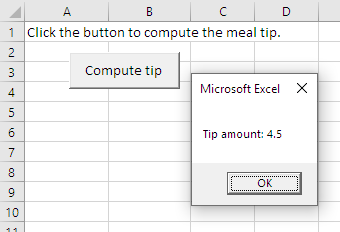
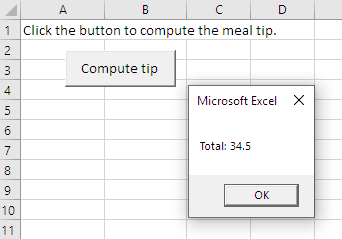
Could we combine the output? Like this:
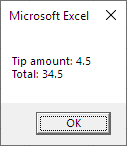
Sure. That's a good idea, since it puts all of the output together. Replace these lines...
- MsgBox "Tip amount: " & sTipAmount
- MsgBox "Total: " & sTotal
... with this...
- MsgBox "Tip amount: " & sTipAmount & vbCrLf & "Total: " & sTotal
vbCrLf tells VBA to start a new line. It's like hitting Enter in the output.
Long lines of code
Here's that line again:
- MsgBox "Tip amount: " & sTipAmount & vbCrLf & "Total: " & sTotal
I would break it up:
- MsgBox "Tip amount: " & sTipAmount & vbCrLf _
- & "Total: " & sTotal
The underscore is VBA's line continuation character. It lets you break up a long line of code, to make it easier to read. You don't have to use it, but it helps sometimes.
In this case, it reminds me there are two lines in the MsgBox output.
Strangely, you must put a space in front of the . So "vbCrLf" won't work. "vbCrLf _" will work.
Exercises
Aussie rules with dialogs
Earlier, you wrote a program to compute an Aussie rules score. Do it again, but with dialogs for input and output.
The workbook start like this:
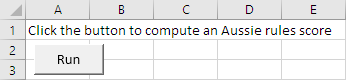
The user clicks Run, and is asked for the number of goals. Let's say they type this:
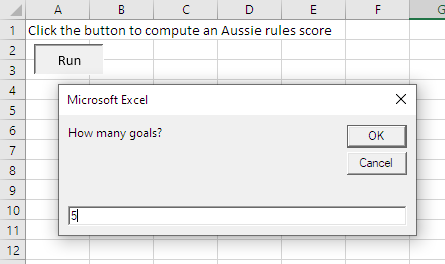
They click OK, and are asked for the number of behinds. Suppose they type:
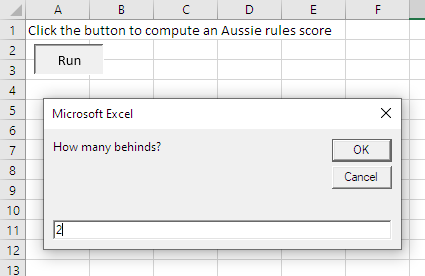
They click OK, and see the output:
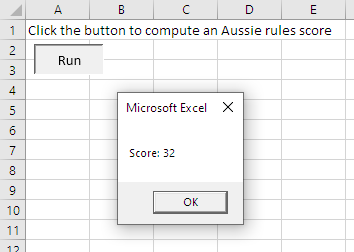
W00f!
Upload your workbook.
Your messages
Write a program that shows a message in a dialog box, and another on a worksheet. Your worksheet should look like this to start:
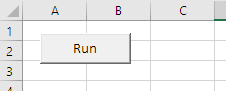
The button should have the text Run on it. When the button is clicked, two things happen.
- A message shows to the right of the button.
- A different message shows in a dialog box.
For example:
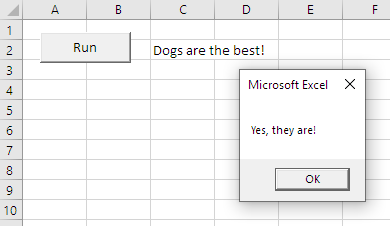
Hints:
- You know how to show a message in a cell. You know how to show a message in a dialog. How do you put the two together?
- Put the code that shows the message in the cell first, before the dialog code.
The messages must be different, but can be whatever you like.
Upload your worksheet.