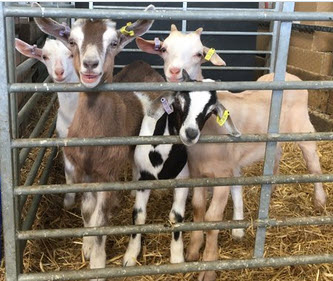
Free the Goat Four!
Photo: Holly Vickery
I looove Gather.Town for this course. It's a virtual 2D environment, a cross between Zoom and Zelda.
Why do I love it? Here's what we want in class:
- I can talk to you individually. I can see your screen. You can see mine.
- If you and some friends are working together, all of us (you, me, and your friends) can talk to each other, and share screens.
- Say we're in class, I'm helping people, and three people ask about the same thing. I can say to everyone, "Hey! If you want, come over here, and let's talk about this thing that keeps coming up! But if you don't want to, keep doing your thing."
- You can meet in the classroom whenever you want, not just during class.
The first is easy in an F2F classroom (mostly), and in Gather.Town.
In a classroom, it can be hard to share screens with an informal group. Depends how the tables, chairs, and PCs are set up. In Gather.Town, it's easy.
In a classroom, trying to explain something to half the class, while the rest keep working and talking... it just doesn't work. I have to shout, talking over those working in their own teams. In Gather.Town, it's not a problem.
Forget going to a classroom when you want. Other professors tend not to like that. In Gather.Town, just do it.
Connecting
GT works in any modern web browser.
There's a link to our GT classroom on the Moodle site for this course. There's a schedule of when I'll be there, as well. You can use it anytime you want.
Screenshot
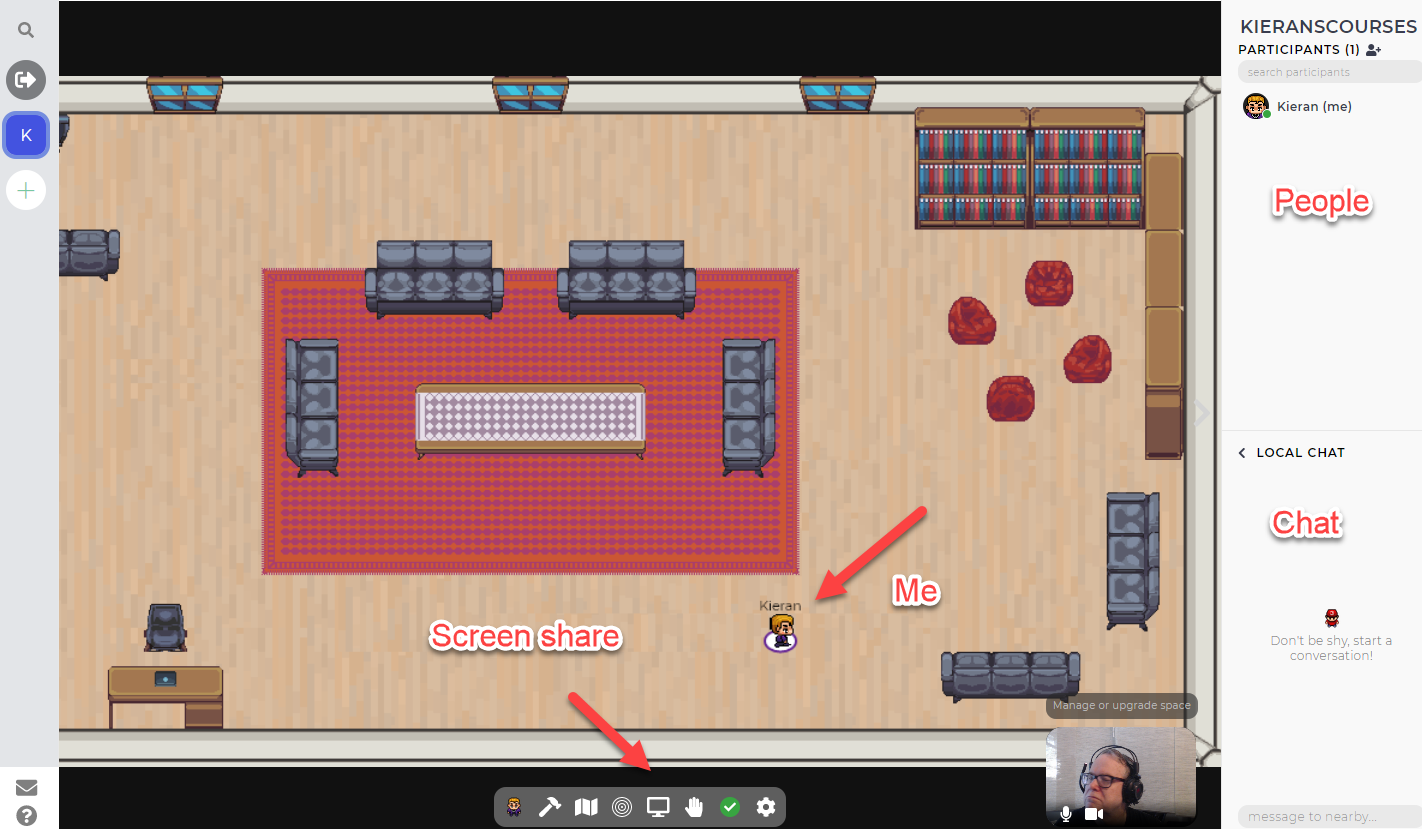
You'll get an avatar you can move around the screen, with your computer's arrow keys (they're working on a mobile app).
When your avatar gets close to other peoples' avatars, a video window will open. You can talk with them, and share your screen. So if you and Sarah are close to each other in the room, you'll be able to see and hear each other with your webcam and microphone. If Sarah wanders away, her webcam and audio will vanish.
Note
You don't have to turn your camera on, if you don't want to. You don't have to explain your choice, either. If someone's camera is off, respect their decision.
You'll need to give your browser permission to access your camera and microphone. If that doesn't work, the problem might be with your Windows settings.
You can customize your avatar. Tell your friends, "Let's meet in GT. I'm the purple dude."
Let's talk about different ways you can use GT.
Work with a group
There are two ways. The first: Just find a corner for your avatars to hang out. That's it!
You can also use a private workspace. If Sarah and I sit in the same workspace...
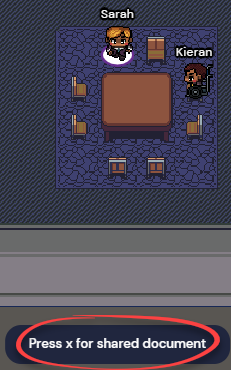
... we'll be able to see and hear each other, share screens, and use a shared Google doc. The doc will show up in your OU Google doc area, if you connected to Gather.Town with your OU email. Only people in the workspace will see what's going on.
Way cool!
Help from me
There's a raise your hand icon. I'll come find you.
If I don't get to you before the session is supposed to end, I'll stay until your question is answered.
Mini talks
If there's a topic a few people ask about, I might announce a mini talk about it. Walk your avatar to the lecture hall:
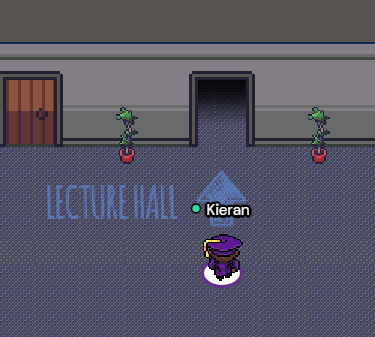
Don't expect this to happen often. I'd rather help you one-on-one.
Chat
You can use the chat window to send text. The local chat will go to people near you. Global chat will go to everyone. Or you can send messages privately, to just one person.
We'll use this in the lecture hall, or for me to make announcements.
Use GT when you want
Come hang out when you want. I don't have to be there.
Bottom line
GT is perfect for flipped courses, like this one. Talk to me and each other, share screens, from wherever you happen to be.